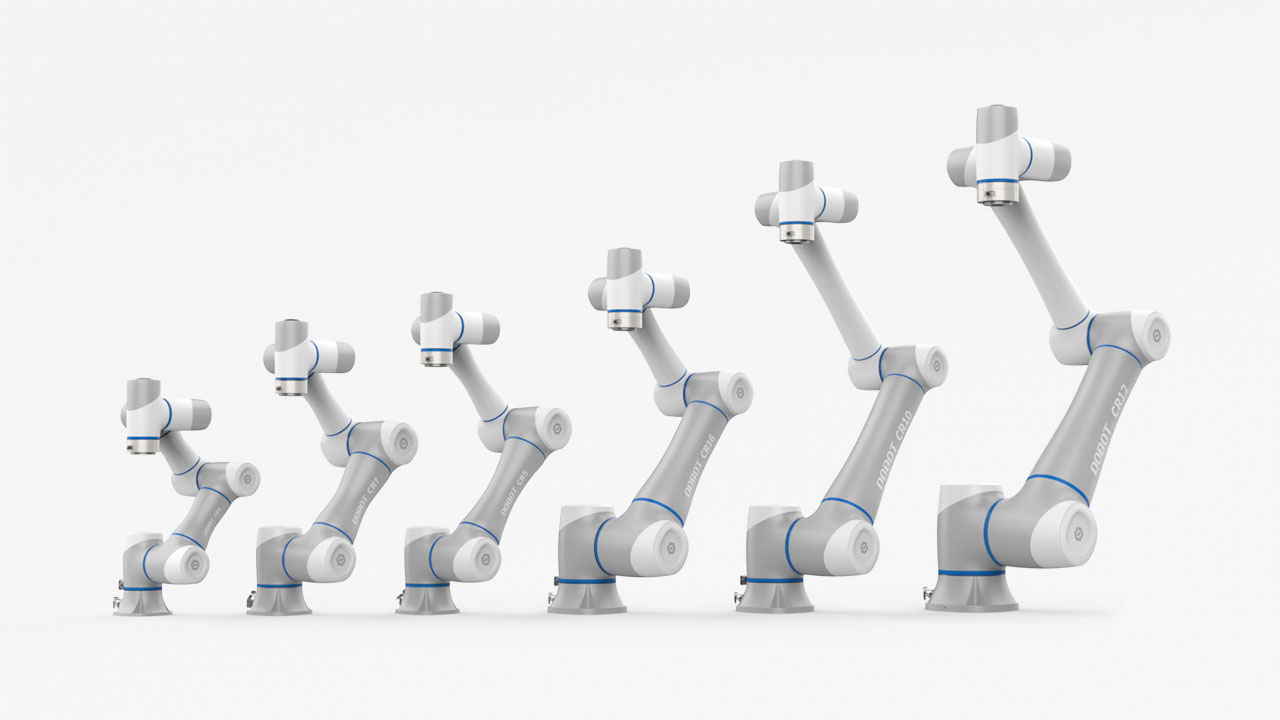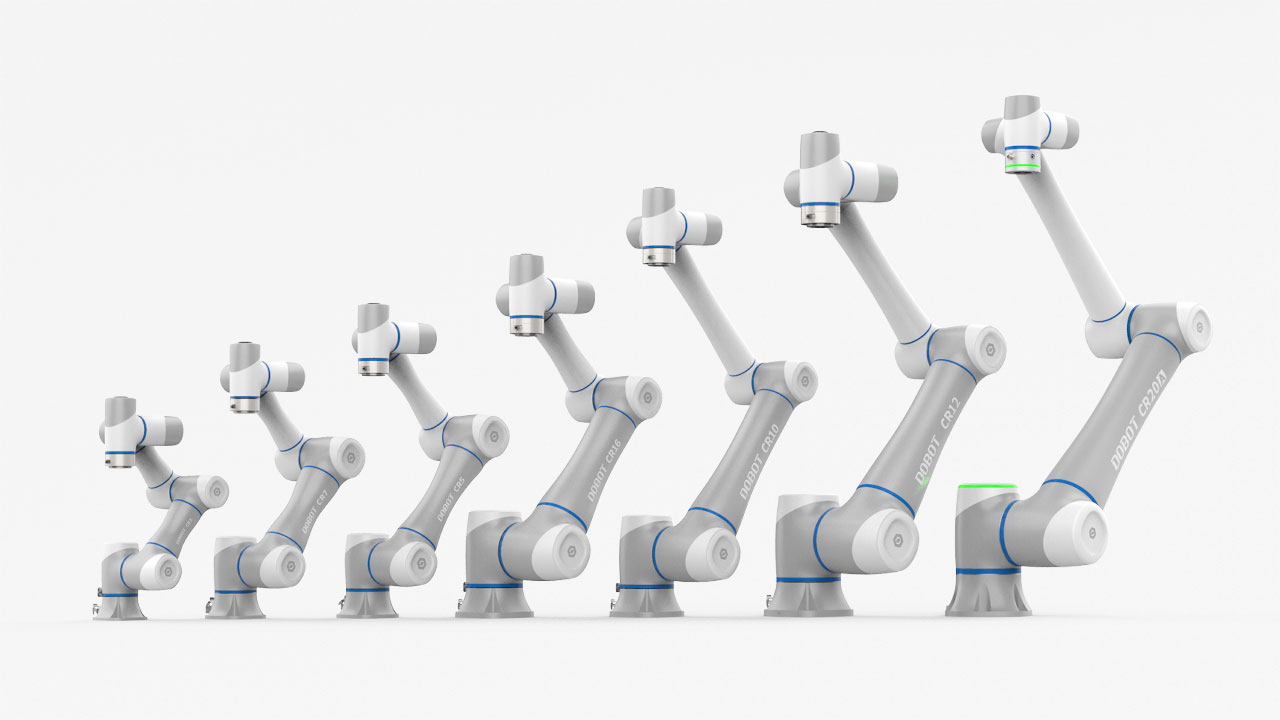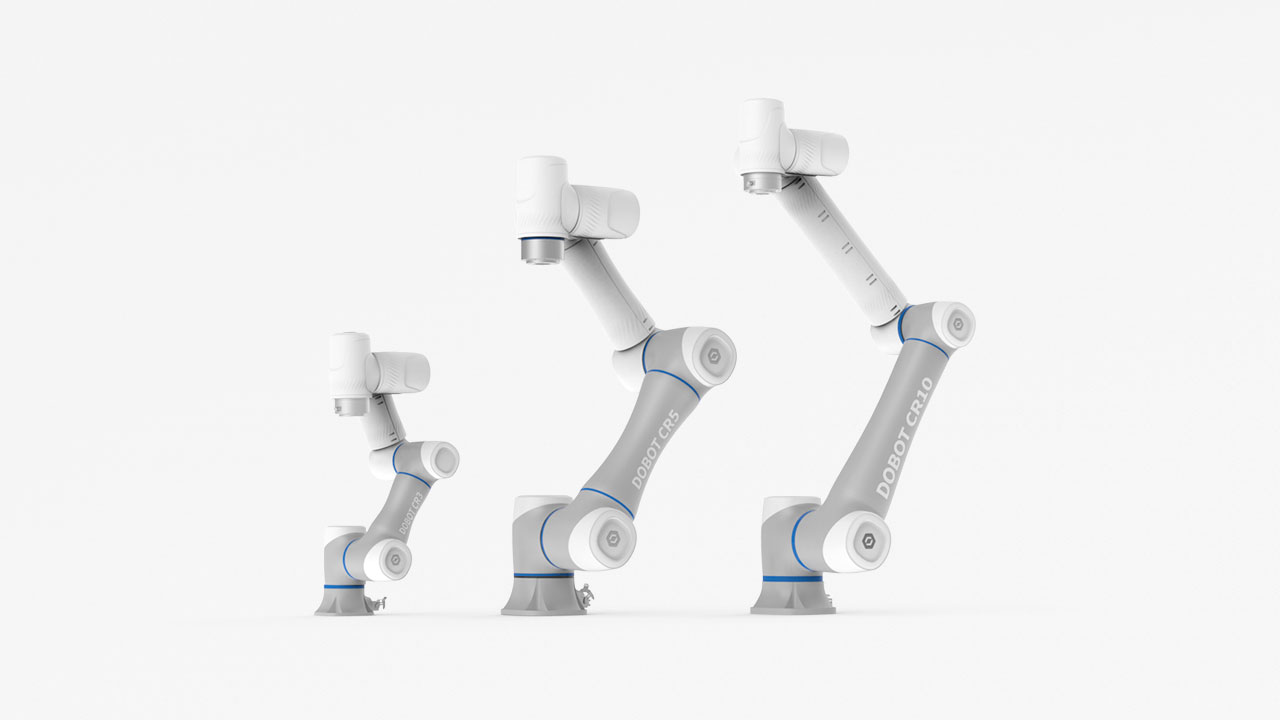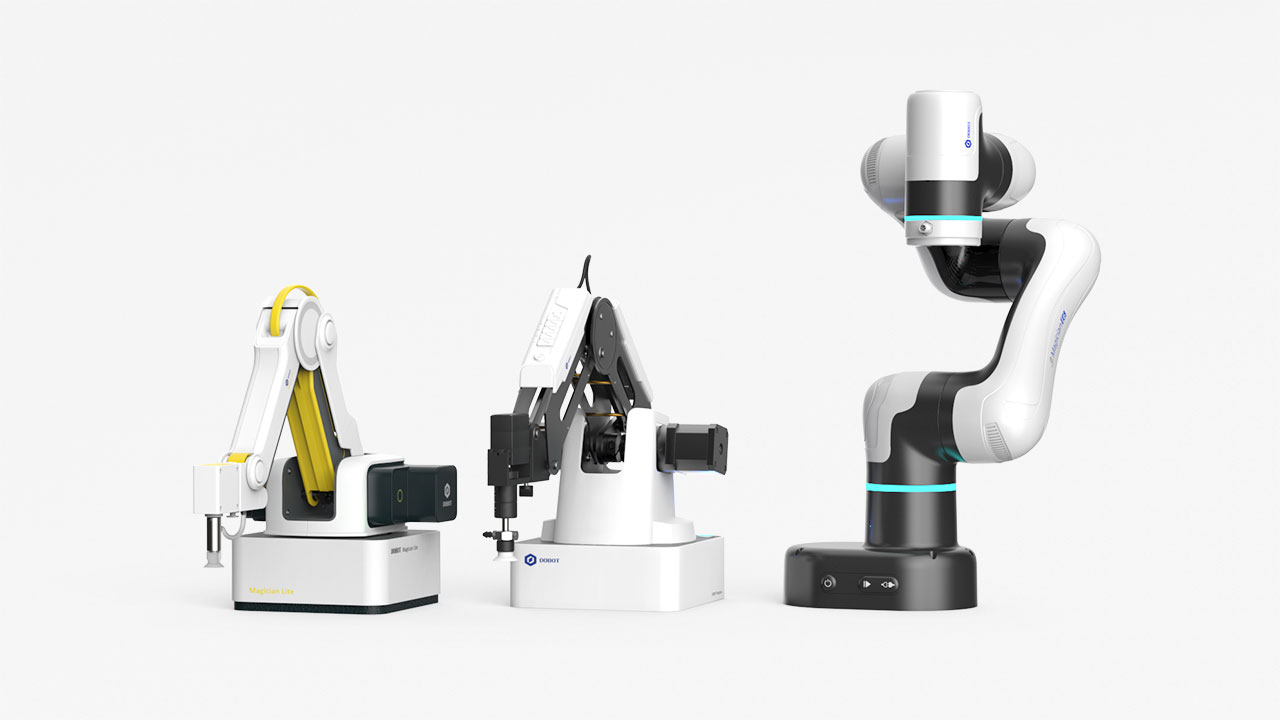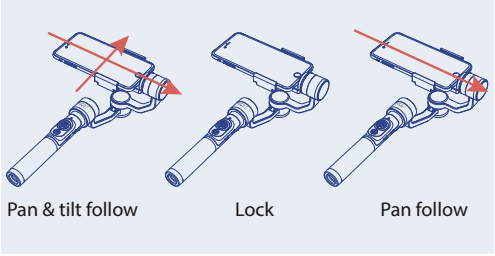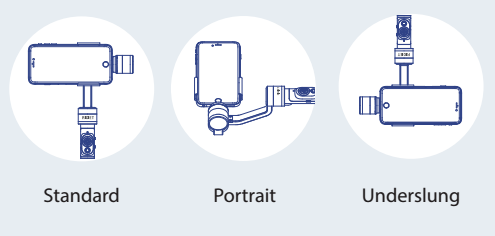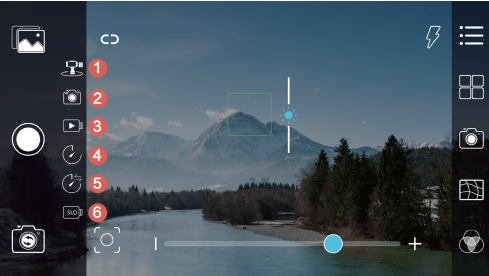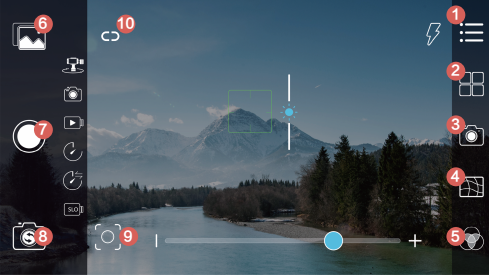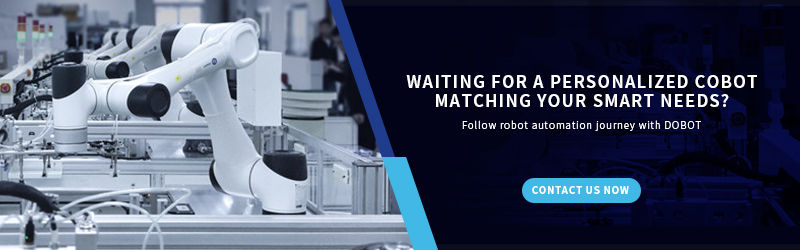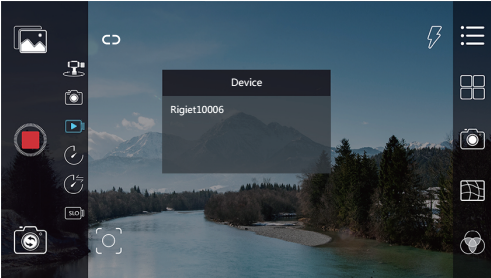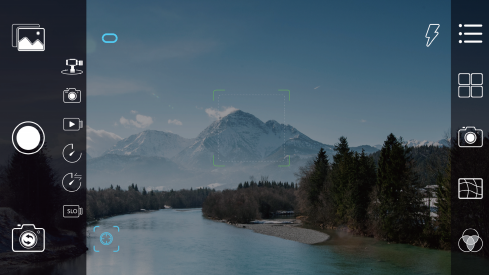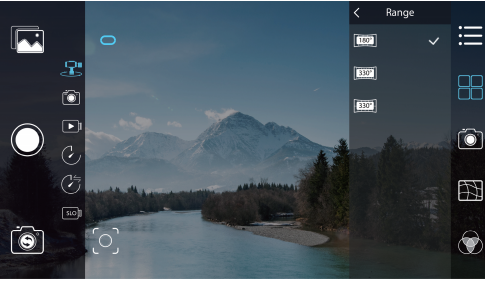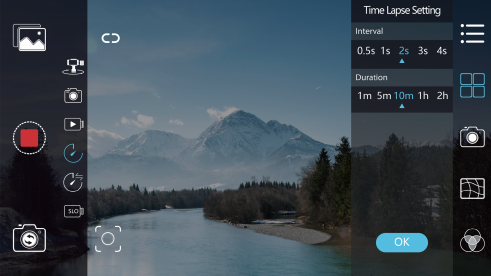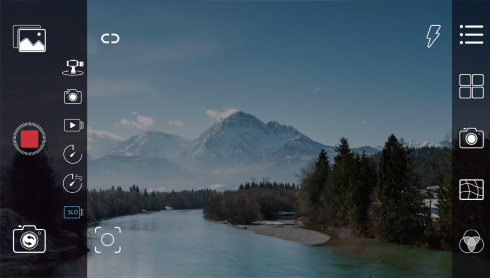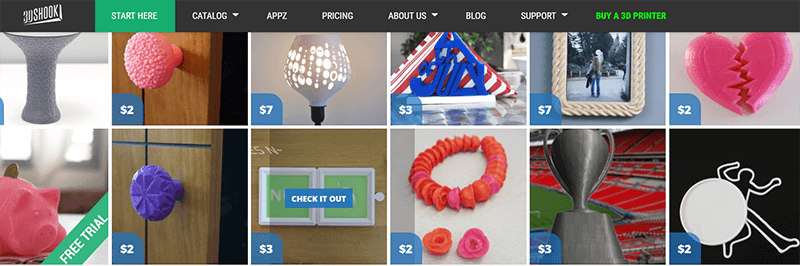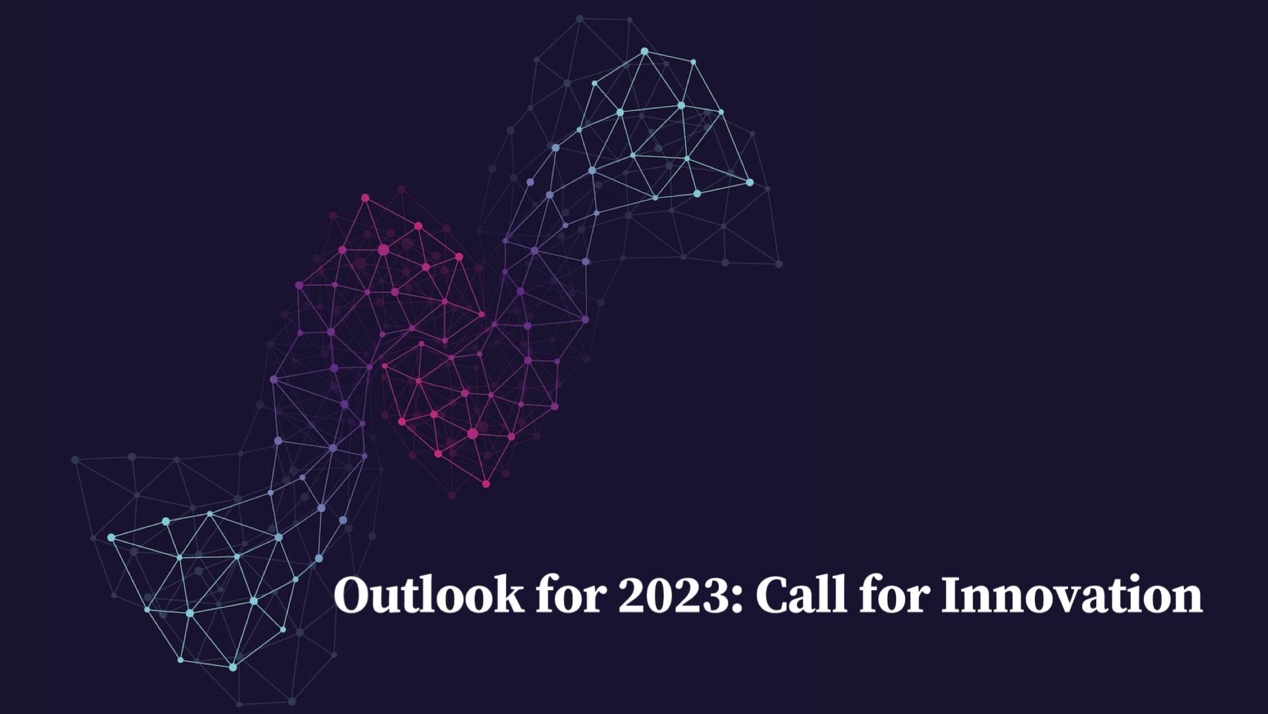In the last article, we mentioned that should be mastered before use, such as the use environment of Rigiet, the Rigiet structure, the battery charge, and the boot and shutdown. In this article, we'll show you the functions of Rigiet. We will also introduce how to use the app which can be found at the Apple Store (IOS system) and Google Play (Android system).
Rigiet has a function called automatic following shooting. You can circle the part you want to follow in the APP screen, and then click start shooting, then Rigiet can automatically shoot follow the people or things you have circled. Rigiet has 3 modes of following those need you to adjust by Pan & Tilt Mode button. When you switch button up to Pan & Tilt follow mode. Rigiet will follow you vertically and horizontally. When you switch the Pan & Tilt Mode button to Middle, Rigiet will be locked at a position without following. When you switch it down, the Rigiet will be locked in the vertical direction and only follow the horizontal direction, the mode called Pan follow. And Rigiet will change the position automatically in order to adapt to your holding position, such as Standard, Portrait, Underslung. You can choose to follow patterns according to your needs.
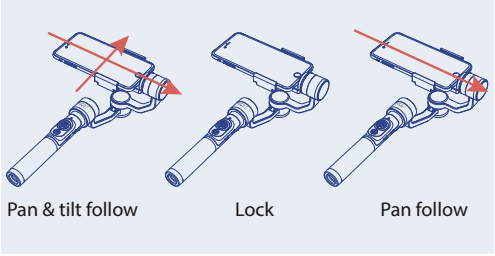
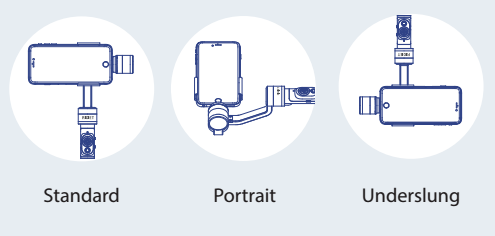
Rigiet has the ability to automatically follow the shooting is a great thing. In addition, in order to increase the flexibility of shooting videos, user can deactivate the auto positions. When you want to shoot a video includes various things, just press and hold the joystick button, then you can shoot videos from low to high with Rigiet. There will be no passing shooting, and the whole process will be smooth. And you don't have to adjust your phone position again and again. This skill may require some practice to master it, especially when you change your phone from standard to underslung position, you should keep Rigiet in a vertical plane.

Once you've finished shooting, you want to restore Rigiet, just simply click the joystick. This method is suitable for the above two states.
Rigiet app has 6 shooting modes, include Panorama, Photo, Video, Time Lapse, Motion Time Lapse and Slow Motion. 6 models controlled by 10 buttons on the screen meet the needs of most photographers.
How to use app to control Rigiet? First step is download the app from app store. If your smart phone’s OS is IOS, you can download ‘Rigiet’ app from Apple Store; if your smart phone’s OS is android, you can download ‘Rigiet’ app from Google Play, Yingyongbao of Tencent and so on.
Next, we need to recognize the role of icons on Rigiet app. Here are two pictures. Here are two app screenshots. One for shooting modes, one for shooting setting.
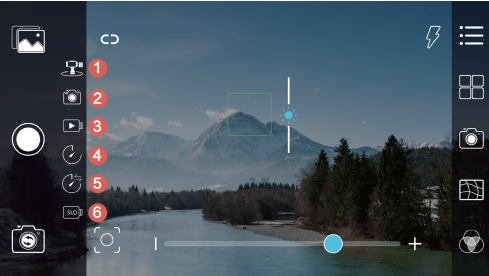
1.Panorama
2.Photo
3.Video
4.Time Lapse
5.Motion Time Lapse
6.Slow Motion
�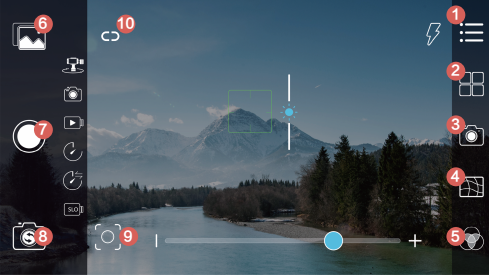
1.Expanding
2.Shooting mode settings
3.Camera settings
4.Grid
5.Filter
6.Album
7.Shooting button
8.Front/rear camera switch
9.Auto Tracking activator
10.Device connecting
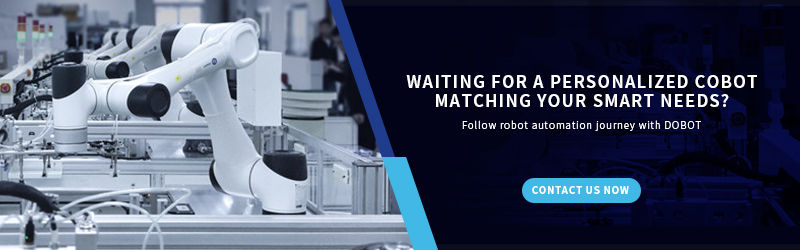
After understanding the whole app, let's use Rigiet stabilizer. The first step is connected Rigiet and app.
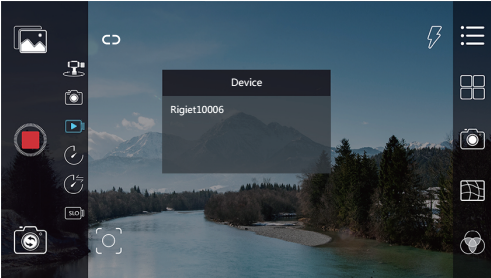
1.Turn on the Rigiet.
2.Turn on Bluetooth on your phone.
3.Then open Rigiet app, click the device connecting icon.
4.Select ‘ Rigiet XXXXX ’.
5.Waiting for the device connecting icon turns blue.
Next, let's look at the specific operations of auto tracking and the three models, Panoramic, Time Lapse and Slow Motion.
Auto tracking:
If you want to take a video at some moment of great significance, such as a wedding, birthday party and graduation ceremony, Rigiet will be a good machine to follow you the whole course. You just need people and things after clicking the auto tracking activator.
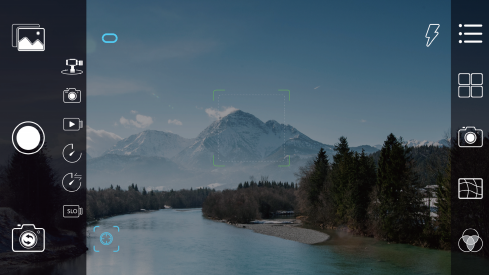
1.Turn on Rigiet app.
2.Click the Auto Tracking icon.
3.Circle a range covered the people and things which you want to track.
4.Start shooting
5.When you want to finish shooting, just click the Auto Tracking icon again.
Panoramic:
Panoramic shooting refers to a point at the center of the horizontal, 360 degrees and 180 degrees vertical shooting. All the pictures took together. This is a very popular shooting mode, very suitable for shooting beautiful scenery. More interestingly, a panoramic view allows a person to appear in the same picture many times. The Rigiet will bring smoother and more stable panoramic shots than hold phone hands.
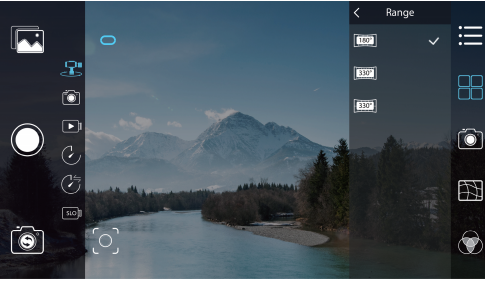
1.Turn on the Rigiet and switch to panoramic mode.
2.Select the panoramic mode from setting.
3.Hold Rigiet firmly and steadily, then click the shooting button.
4.Note that when the shooting is finished, you need to wait for the APP to end the process.
Time Lapse
Time-lapse photography -- one of the special methods of photography. Time-lapse photography is the technique of photographing an image or video at a lower frame rate and then broadcasting it at normal or faster rates. Often saw this technology on television, such as a flower opening, the process of dawn, the change of clouds in the sky.
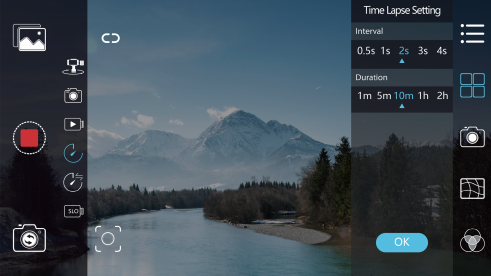
1.Turn on Rigiet, open the app and switch to Time Lapse mode.
2.Fit the Rigiet to a tripod or another support.
3.Set up parameter in Settings.
4.You can click the power button on Rigiet or shooting icon on app to start shooting.
Slow Motion
Slow-motion refers to a special technique of photography that speeds up the shooting frequency (FPS) and returns it at normal frequencies. For example, using 48fps to shoot and play 24fps with a replay. All the movements are slower. For example, bullets shoot through apples, and ceramics fall to pieces. So you can get some details that you can't see with the naked eye.
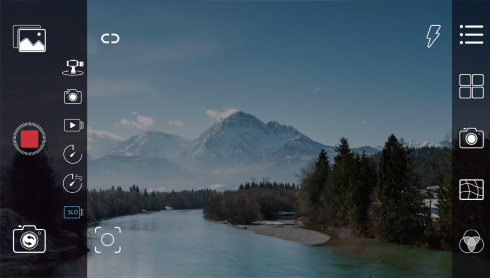
1.Turn on the Rigiet and switch app to Slow Motion mode.
2.Press power button to record the video you want.
There is all Rigiet’s basic operation here. In general, Rigiet is a multifunctional stabilizer with good stability. The 6 mode of shooting can meet many photographers requirements. It can be used in every corner of your life.